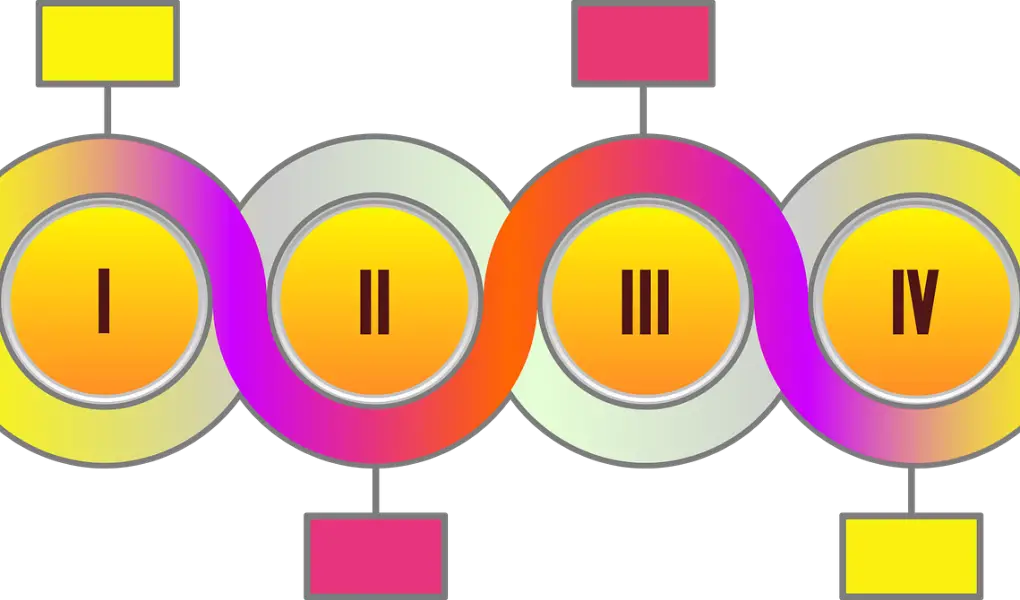Infographics are a great way to communicate complex information in a simple, visual way. They’re effective tools for conveying information to your audience in a way that is both engaging and memorable.
However, creating an infographic from scratch can be a daunting task, especially for those who are not familiar with graphic design or data visualization tools.
Fortunately, with the advent of ChatGPT, creating infographics has become much easier and more accessible to beginners.
In this beginner’s guide, we’ll explore how you can use ChatGPT to create infographics that are both informative and visually appealing.
What is ChatGPT?
ChatGPT is a large language model developed by OpenAI that is capable of generating natural language responses to prompts. It’s based on the GPT-3.5 architecture, which allows it to understand and respond to a wide variety of inputs, including text, images, and even code.
ChatGPT has been trained on a massive amount of text data, making it an incredibly powerful tool for natural language generation tasks.
Step-by-Step Guide to Using ChatGPT to Create Infographics.
Creating an infographic using ChatGPT is a straightforward process that can be completed in just a few simple steps.
Here is a step-by-step guide to help you get started:
Step 1: Determine the Content of Your Infographic.
The first step in creating an infographic using ChatGPT is to determine the content that you want to include in your infographic. This could be information related to a particular topic, like demographics or sales figures, or it could be information about a particular concept or process.
Once you have decided on the content, you can start to think about how you want to visualize it.
Step 2: Write a Prompt for ChatGPT.
The next step is to write a prompt for ChatGPT that will help it understand the content and structure of your infographic. Your prompt should be clear and concise, and it should include all of the key information that you want to convey in your infographic.
Step 4: Design the Infographic.
The final step in creating your infographic is to design it using a graphic design tool. There are many different tools available for designing infographics, my favourite happens to be Canva, but there are others including Piktochart, and Adobe Illustrator.
Choose a tool that you are comfortable with and begin to create your infographic.
When designing your infographic, be sure to incorporate the content generated by ChatGPT in a way that is visually appealing and easy to understand.
If you use Canva, there are many ready made templates to choose from.
Use colours, fonts, and other design elements that are already in the template to make your infographic stand out and capture the attention of your audience. Or you can switch up any of these elements to suit your own taste.
Best Practices for Using ChatGPT to Create Infographics.
While using ChatGPT to create infographics can be a quick and easy process, there are some best practices that you should keep in mind to ensure that your infographics are effective and informative.
Here are a few best practices to consider:
1. Keep Your Prompts Clear and Concise.
When writing prompts for ChatGPT, it is important to be clear and concise. This will help ensure that ChatGPT generates content that is relevant and on-topic. Avoid using overly complex language or technical jargon, as this may confuse ChatGPT and result in inaccurate or irrelevant responses.
2. Review and Edit the Content Generated by ChatGPT.
While ChatGPT is a powerful tool for generating content, it is not perfect. It is important to review and edit the content generated by ChatGPT to ensure that it is accurate and relevant to your topic.
Make any necessary revisions or edits to the content to ensure that it is clear, concise, and effective.
3. Use Visualizations to Enhance the Effectiveness of Your Infographic.
Visualizations such as charts, graphs, and diagrams can be incredibly effective at conveying complex information in a simple, easy-to-understand format. Be sure to incorporate visualizations into your infographic to help illustrate the key points and data related to your topic.
4. Keep Your Design Simple and Cohesive.
When designing your infographic, it is important to keep the design simple and cohesive. Use a consistent colour scheme, font, and design elements throughout the infographic to ensure that it is visually appealing and easy to understand.
Avoid using too many different design elements or colours, as this may make the infographic look cluttered and confusing.
5. Test Your Infographic with Your Target Audience.
Once you have created your infographic, it is important to test it with your target audience to ensure that it is effective and engaging.
Share the infographic with a group of people who are representative of your target audience and ask for their feedback. Use their feedback to make any necessary revisions or edits to the infographic.
Conclusion.
Creating infographics can be a daunting task, especially for beginners who are not familiar with graphic design or data visualization tools.
However, with the advent of ChatGPT, creating infographics has become much easier and more accessible.
By following the steps outlined in this beginner’s guide and keeping these best practices in mind, you can use ChatGPT to create infographics that are both informative and visually appealing.